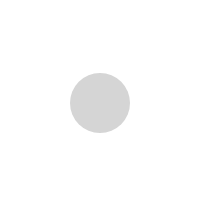How do I login to my cPanel account?
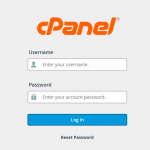
In this article, let us assume that 192.168.1.1 represents your website’s IP address and yourdomain.com represents your domain name.
cPanel Login URLs:
In order to access your web hosting control panel, cPanel, enter one of the following URLs in your preferred browser.
- https://192.168.0.1:2083 — Access cPanel over an encrypted connection with your IP address.
- https://yourdomain.com:2083 — Access cPanel over an encrypted connection with your domain name.
- http://192.168.0.1:2082 — Access cPanel over an unencrypted connection with your IP address.
- http://yourdomain.com:2082 — Access cPanel over an unencrypted connection with your domain name.
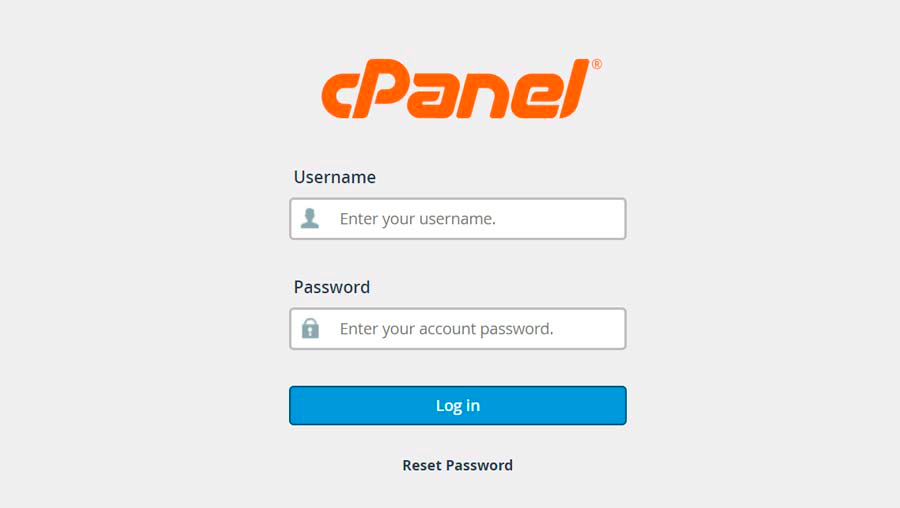
cPanel Login Credentials:
You may then use your cPanel account credentials, or (if available) an external authentication like google or Facebook login.
- To log in with your cPanel account, perform the following steps:
- Enter your cPanel username in the Username text box.
- Enter your password in the Password text box.
- Click Log in.
If your account uses two-factor authentication, perform the following additional steps:
Open your preferred 2FA app in your smartphone to retrieve the six-digit security code.
_Note: _The 2FA app generates a new six-digit security code for your cPanel account every 30 seconds.
Enter the six-digit security code that the app provides.
_Note: _You must enter the security code within 30 seconds. After the time expires, the app generates a new six-digit code.
Click Continue.
To log in with external authentication, perform the following steps:
Select the external authentication identity provider that you wish to use (for example, cPanel ID, Google Accounts, Facebook, or your hosting provider’s portal).
If you must log in to the identity provider, the identity provider’s login interface will appear. Enter your authentication credentials.
Do you already own an account at the cPanel Store, the cPanel Tickets system, or the Manage2 billing system? Use that username as your cPanel ID.
If you do not already own an account at those websites, register for a cPanel ID at the cPanel Tickets System Registration page.
Authorize the provider to log in to your server, if needed.
- The cPanel login interface appears and displays a message that confirms that you authenticated with the provider.
- If you already linked the identity provider to a single cPanel account, the interface automatically logs you in.
- If you already linked the provider to multiple cPanel accounts, a new interface appears. Select the desired cPanel account or click Link Another Account to link another cPanel account.
- If you must link the identity provider to a cPanel account, then you will see the following message. “Your account is not associated with an existing “cPanel” account. Please log in to connect the account.”
Your account is not associated with an existing “cPanel” account. Please log in to connect the account.
Enter your username and password and log in to your server. This action will link the external account to your cPanel account.